How To Activate or Deactivate a Client Account
1. Navigate to the Client page from the main menu item Clients > View Clients.
2. Update the client account you want to deactivate from the action menu dropdown
3. Toggle to “Inactive”
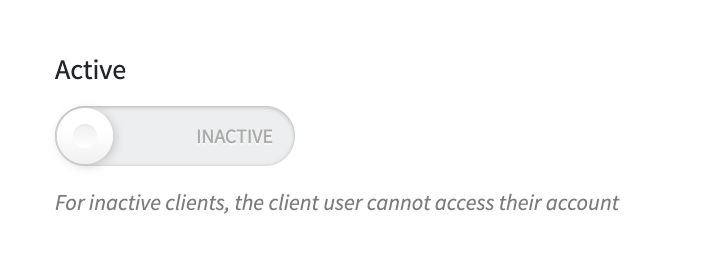
4. Save the profile
That’s it! The system will instantly update the client’s status, and they’ll be excluded from any future active workflows and from logging into Veriport.
Notes:
- You will not be able to deactivate a Client if they are currently enrolled in a Random Pool.
- When a Client account is deactivated, all Client users (of that account) will no longer be able to login.
- To Activate a Client account, follow the same instructions and toggle the Client to "Active".
Related Articles
Managing Company Users (Client Admins)
p>If you have Company Admin access, you can manage who from your organization can access Veriport as a Company User. Adding a New Company User Go to the Users section in your dashboard. Click Add New User. Enter the new user's name and email address. ...Updating Client Information
Step 1: Select “Clients” and “View Clients” from the drop down menu at the top of your dashboard. Step 2: Select the “Update” button beside the client you are looking to update from the dropdown arrow. Step 3: Now you will be brought to the page to ...Adding Client Users
Only those with admin capabilities are able to add users. Step 1: Click the “Client” drop-down on the top menu bar and select “View Clients”. Step 2: Here you will see your client list; select the “View” option beside the client to which you would ...Adding Client Users - Employers
Only those with admin capabilities are able to add users. First, you will want to select the “Dashboard” option on the top menu bar. Now you will see a section called Client Users closer to the bottom of the page. In this Client Users section, you ...What is a Company Account?
Company Accounts A Company Account is similar to that of an Employer Account in only one key way: A Company Account will contract an MRO service agent directly and does not use a Third-Party Administrator (TPA) to manage their drug testing program. ...